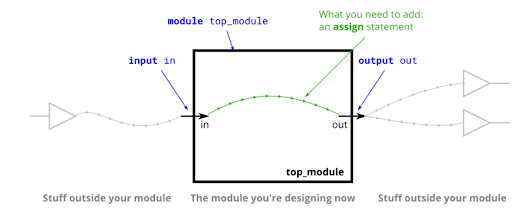In this blog we will see how to perform Analysis of n-MOSFET on Cadence Virtuoso,
Steps to perform a Analysis of n-MOSFET are as follows:
1. Go to Instance --> browse --> gpdk180 --> nmos --> symbol --> close --> hide
2. Again Instance --> browse --> analogLib --> vdc -->symbol --> close --> hide
3. Do wiring in circuit and add "gnd"
4. In the properties of both voltage source V1 and V2, in DC voltage name them as V1 as "vgs" and V2 as "vds"
5. Click on "check and save", if shows error then correct it.
6. Launch --> ADEL
7. Right click --> copy from cellview
8. Give value as 0.8 to both vgs and vds respectively
9. Analyses --> DC --> "save dc operating point" --> design variable --> select "vgs" for transfer characteristics --> range 0 to 1.4
10. Outputs --> "To be plotted" --> select the upper terminal of nmos for "Id"
11. RUN
Now, for Output characteristics of n-MOSFET
12. Go to Analyses --> choose --> change variable "vgs" to "vds"
13. RUN
I hope this will help you, if want to know more about cadence then you can visit,
Playlist: https://youtube.com/playlist?list=PLrwRwVZrfkcratatpzgtALFDhgcq9hCs8
Thanks...